In an era driven by information, effective management of ideas, conversations, articles, videos, tasks and notes can be a challenge. Here is where Lazy comes into play.
Lazy is an innovative tool designed to seamlessly streamline the way we capture, organize, and manage data from various sources, redefining the process of note-taking and information management.
Imagine launching an application and being welcomed by an ‘Inbox’, the one-stop destination for all your notes, a central repository designed to store knowledge.
Driven by its user-friendly interface, Lazy creates an environment where you can create ‘Note Cards’ at a single keystroke. A quick 'N' on the keyboard, and you have the freedom to create a note, pen down an idea or capture an intriguing perspective.
Note Card
Lazy celebrates functionality and offers an alternative system to manage tasks, designed as 'Task Cards', formulated with a simple 'T' command. Certainly, the task system in Lazy can be improved, but the feature to create "task note cards" is something I appreciate.
Task Card
The strengths of Lazy extend beyond the basic note-taking, though. Encourage your workflow to evolve and embody flexibility through Markdown syntax. Accompanied by an easy to use 'slash' function, the app supports several formatting options further simplifying one's note-taking experience.
Slash "/" Command
Lazy’s “MVP”, however, is its impressive capture system. When browsing an article, users can select text and with a hotkey command, Lazy pulls in key data. The highlighted text, article title, link to the original source, and the author's credentials all tucked away neatly, ready for future references. Saving tweets and YouTube videos function similarly, with added benefits such as automatic recognition and categorization of data types - “Article”, “Tweet”, “Video”, “Email”, etc.
This is also possibile due to the exceptional AI implementation that allows for effortless transcription insertion, content summarization and translation, extraction of key takeaways, and more.
Article Capture
So why is Lazy’s automatic recognition of content title significant? The answer lies in its “Split Inbox” function. Users can establish different “Split Views”, filtering content based on multiple parameters, facilitating targeted browsing within your Inbox. This feature works beautifully for people who appreciate the structured organization of their media consumption, separating “Articles” and “Tweets” for reading, and “Videos” for viewing, ensuring a clutter-free workspace.
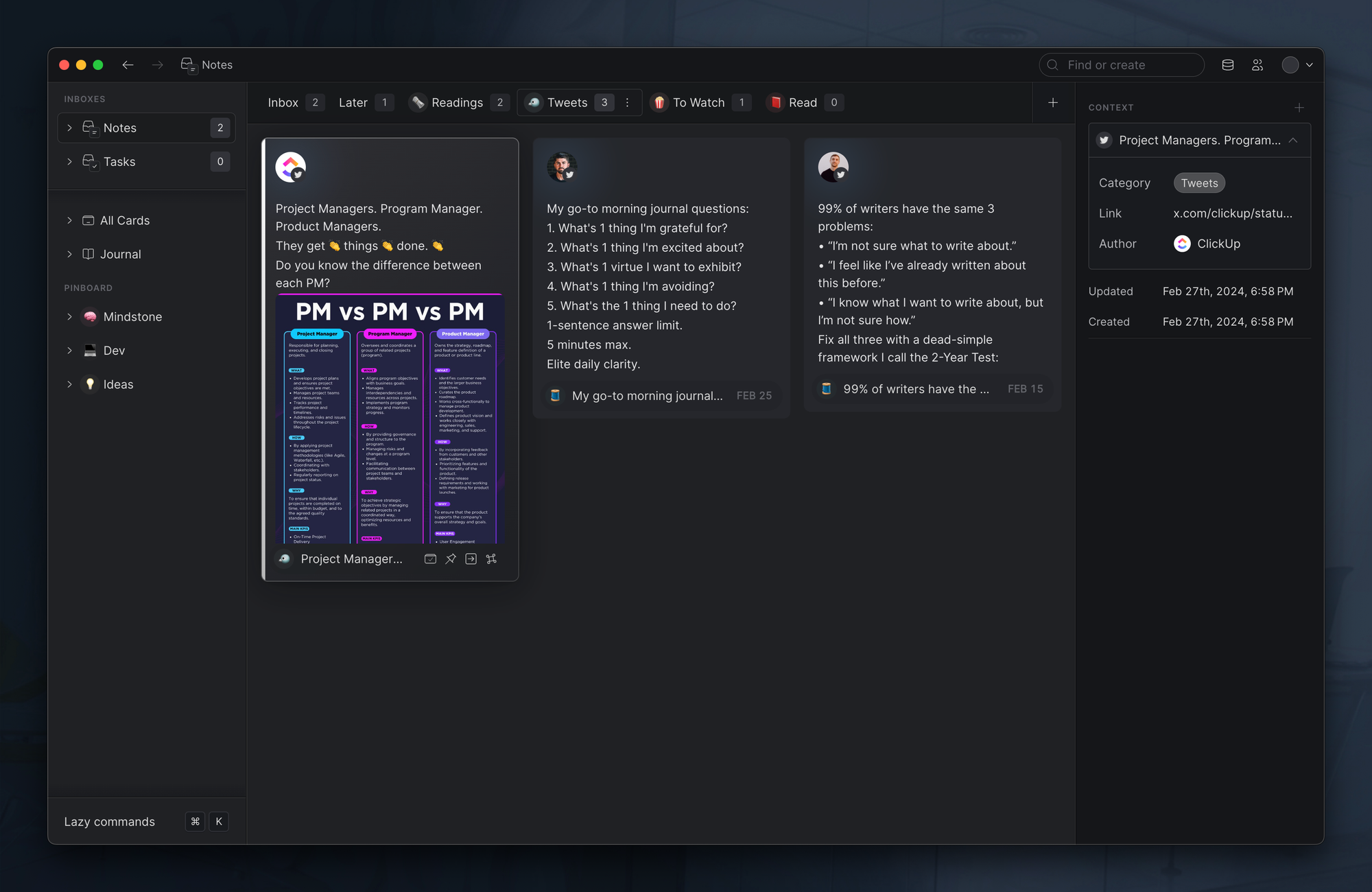
Besides the central “Inbox” section, Lazy features three more significant segments worth noting: the “Journal”, the “Source”, and the “People” sections.
To access your Journal, use G followed by J. This opens your daily note. This is also where Lazy automatically generates a backlink for any note captured from the launcher.
Such a feature assists in effortlessly tracking the content captured throughout the day. However, the daily notes can be used to record anything of your preference.
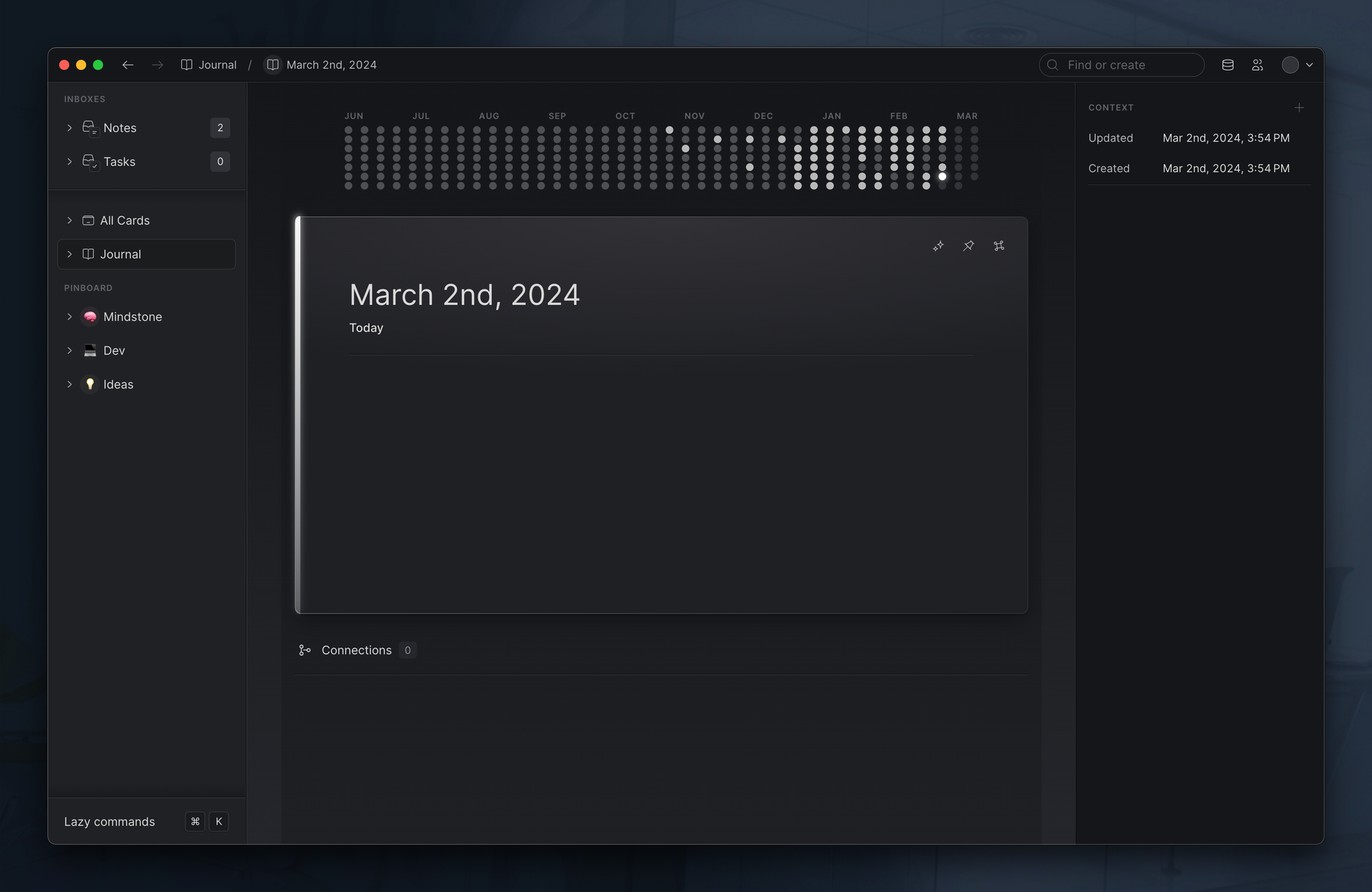
To open the “Source” section, you can use G followed by S.
This feature provides an overview of all sources of captured content, which ranges from Kindle books and PDFs to emails, and beyond. The advantage of a distinct Source section is that it enables you to view all notes where a source might have been referenced.
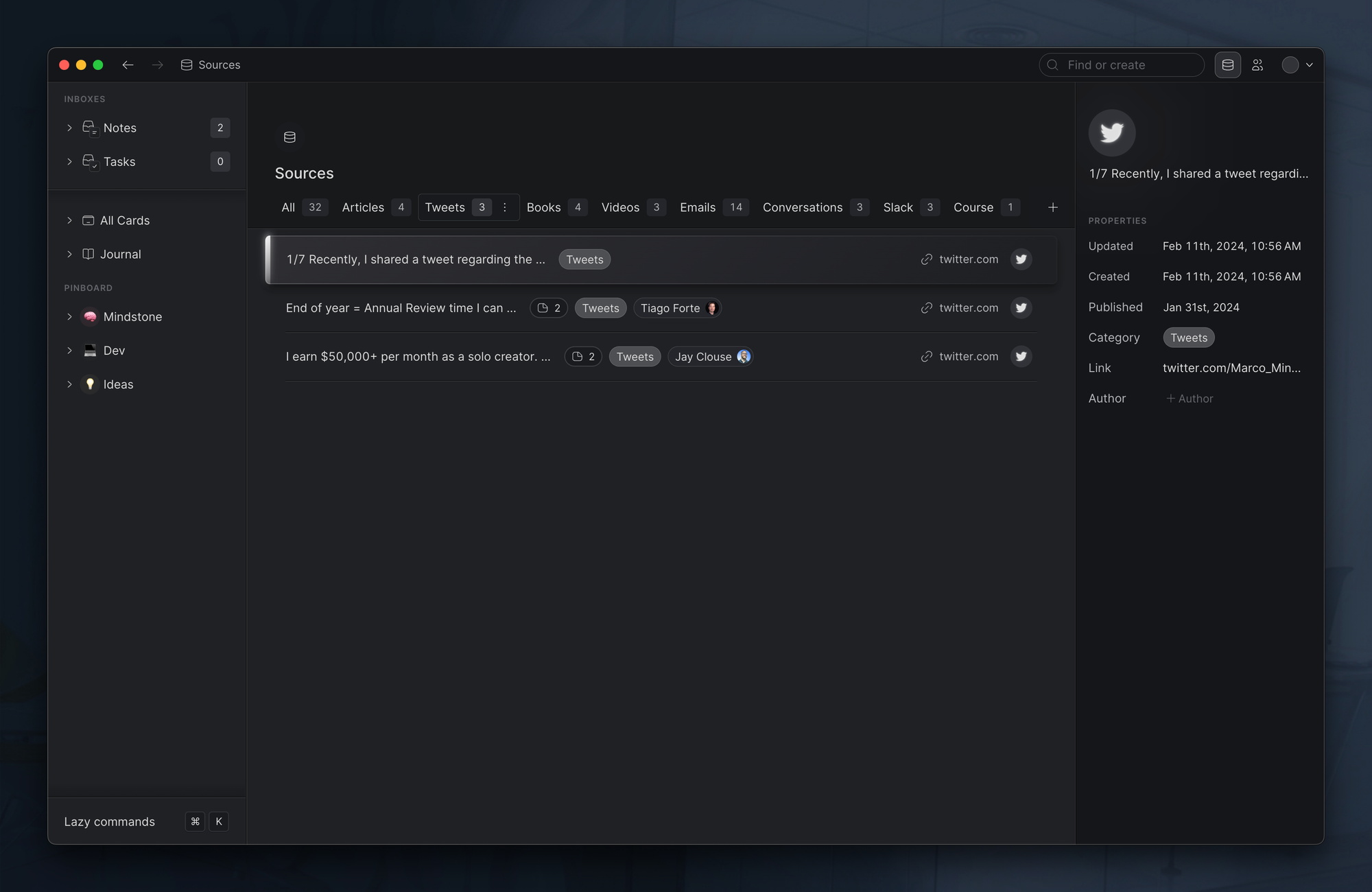
By pressing G followed by P, you can navigate to the "People" section.
Whenever you capture a content like a tweet, a video, an email and so on, Lazy also capture the author of that content and create a sort of profile.
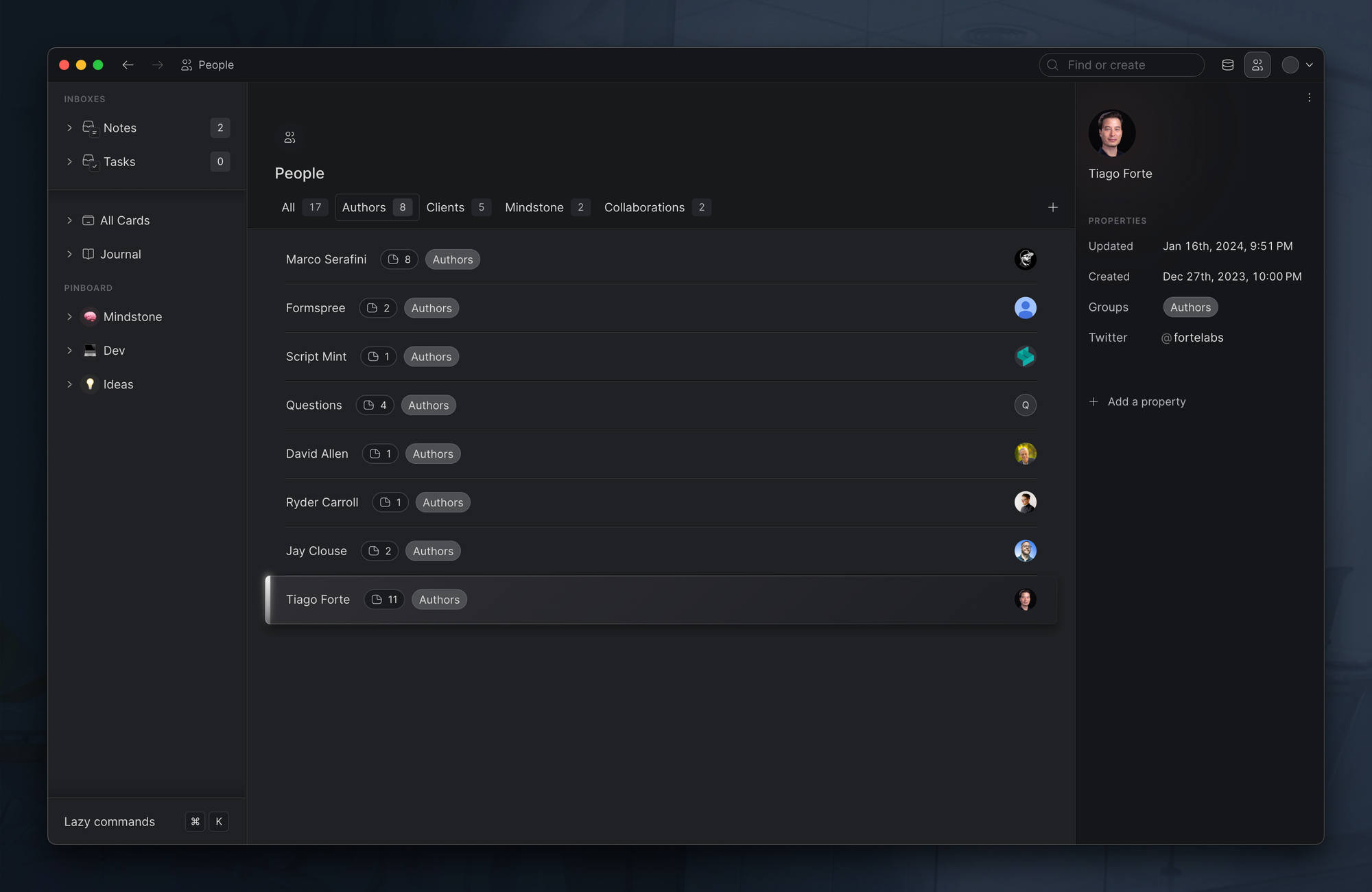
One of the best – if not THE best – aspect of this section, is the timeline view.
Lazy automatically create a timeline view of all the notes you take and content you capture related to that person. This is an amazing feature that allows you to have a comprehensive chronicles related to any specific person.
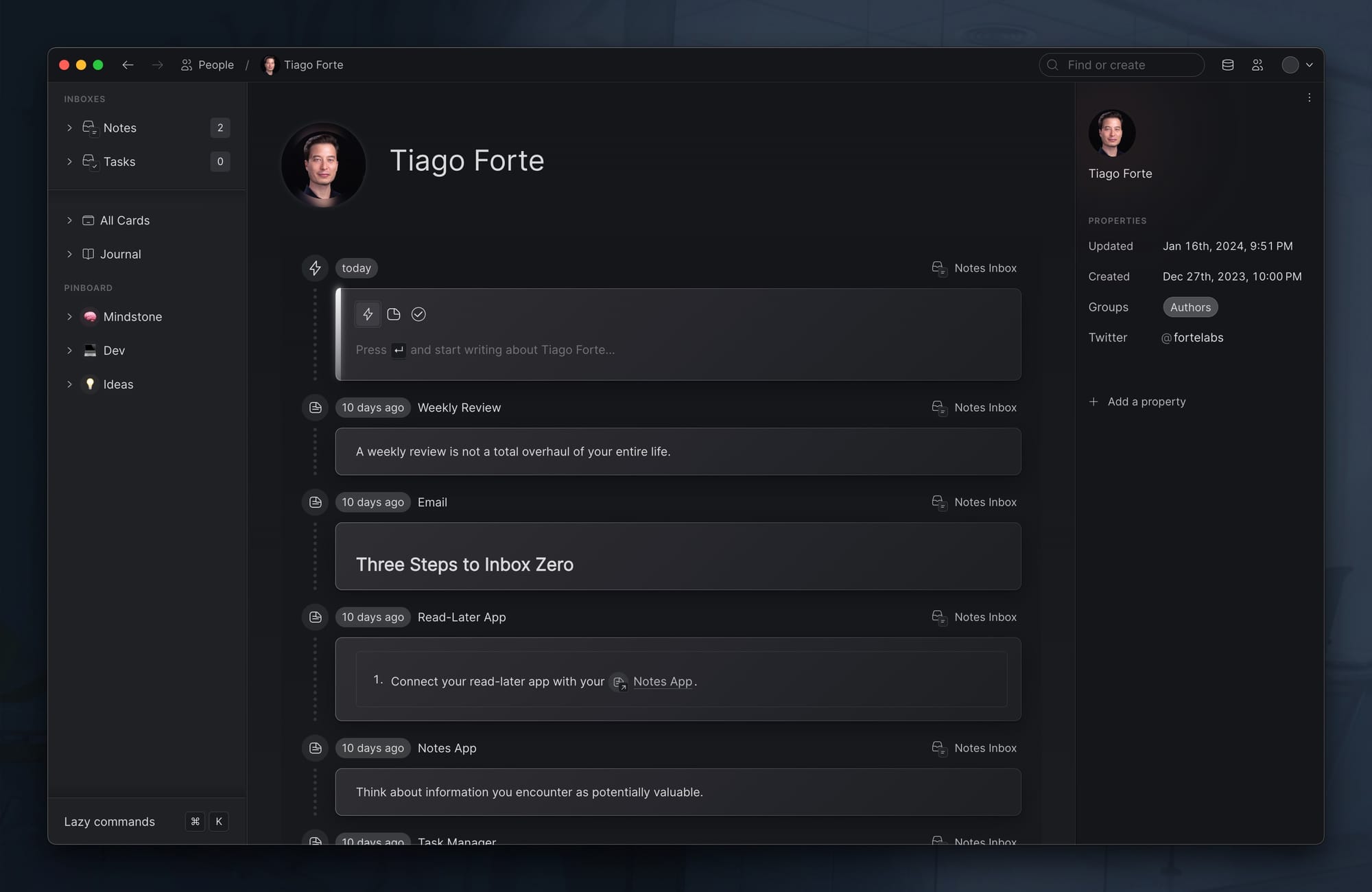
Lastly, what's a revolutionary productivity tool without some smart shortcuts? Lazy takes things to the next level, primarily in terms of navigation, but that's not all!
Want to delete a card? The Cmd + Delete has you covered. If marking a note as done is on the agenda, the E key is your partner. Should you wish to pin a card, hit P. Further, the M shortcut allows users to move a card inside another card, a handy feature for structured organization.
Here are just a few examples, but if you press Cmd + K, you can access an amazing command palette that's just waiting to be discovered.
Command Palette
Though Lazy continues to evolve, it's evident that this tool is much more than just a digital notebook. Offering an array of features, from capturing various forms of notes to organizing and managing them effortlessly, Lazy stands promising in the realm of digital productivity tools.
Despite being in its beta phase, many users, including myself, have found Lazy to be an indispensable tool in the daily pursuit of managing information efficiently. As it climbs the ladder of development, it will be exciting to observe how it shapes our understanding and handling of the information culture. Indeed, the future of productivity seems promising with Lazy!
⌘ Join the waitlist here: https://lazy.so/
Lazy Introductory Video
How to Take Client and Meeting Notes with Lazy




